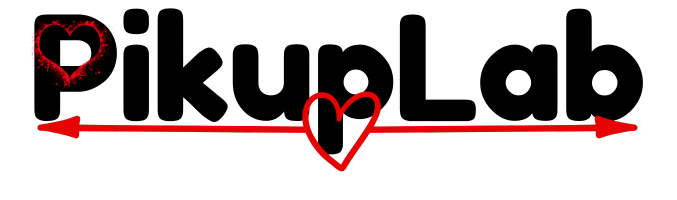Struggling with a black screen when you screenshot? Can’t find where Windows saved your file? Use our quick fix guide below or read the full article for complete mastery.
Quick Emergency Solutions:
- 🖼️ Black Screen? Use Game Bar (Win + G) instead of Print Screen
- 📁 Can’t Find Screenshot? Check
Pictures > ScreenshotsandVideos > Captures - ⌨️ Print Screen Not Working? Try Fn + PrtScn or Windows + Shift + S
- 💾 OneDrive Saving Automatically? This is a setting you can turn off
That moment when you need to capture your screen quickly – whether it’s an error message for IT support, an online receipt, or a funny meme – can turn frustrating when you don’t know the right method. You might be pressing Print Screen and getting nothing, or taking a screenshot only to find a black screen.
Here’s what most guides don’t tell you: Windows has evolved beyond just the Print Screen key, and understanding all your options can save you time and frustration. This isn’t just another “how-to” – this is the definitive guide that also solves the most common screenshot problems Windows users face.
Windows Screenshot Methods: Quick Comparison Chart
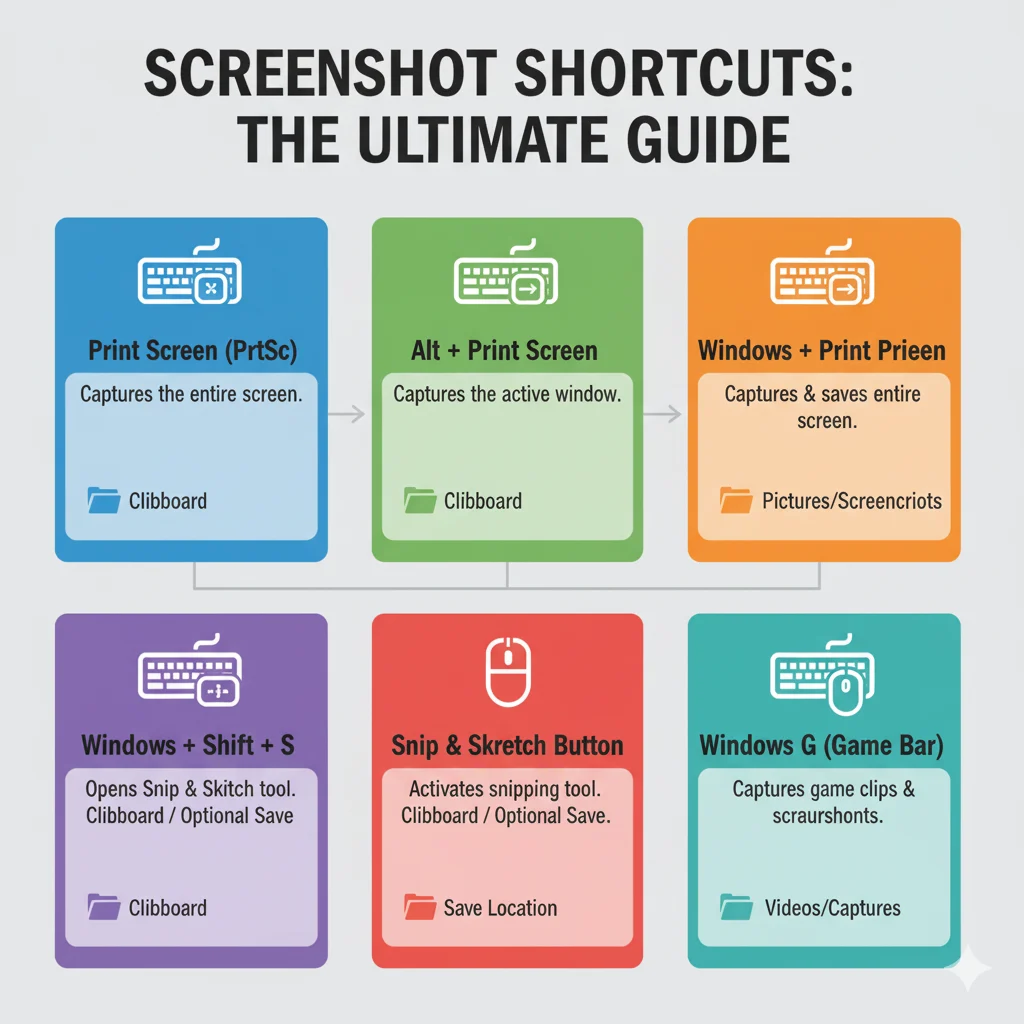
| Method | Shortcut | Best For | File Saved? | Image Quality |
|---|---|---|---|---|
| Snipping Tool | Win + Shift + S | Precision & editing | Copy to clipboard | High (PNG) |
| Print Screen | PrtScn | Full screen to paste | No (Clipboard) | Varies |
| Win + PrtScn | Win + PrtScn | Instant full-screen | Yes (Screenshots folder) | High (PNG) |
| Alt + PrtScn | Alt + PrtScn | Active window only | No (Clipboard) | Varies |
| Game Bar | Win + Alt + PrtScn | Games & protected content | Yes (Captures folder) | High (PNG) |
| Browser Extensions | Varies | Full webpages & scrolling | Optional | High |
Pro Tip: For most users, Windows + Shift + S is the best combination of speed and control.
Method 1: Snipping Tool & Snip & Sketch – Your Go-To Tools
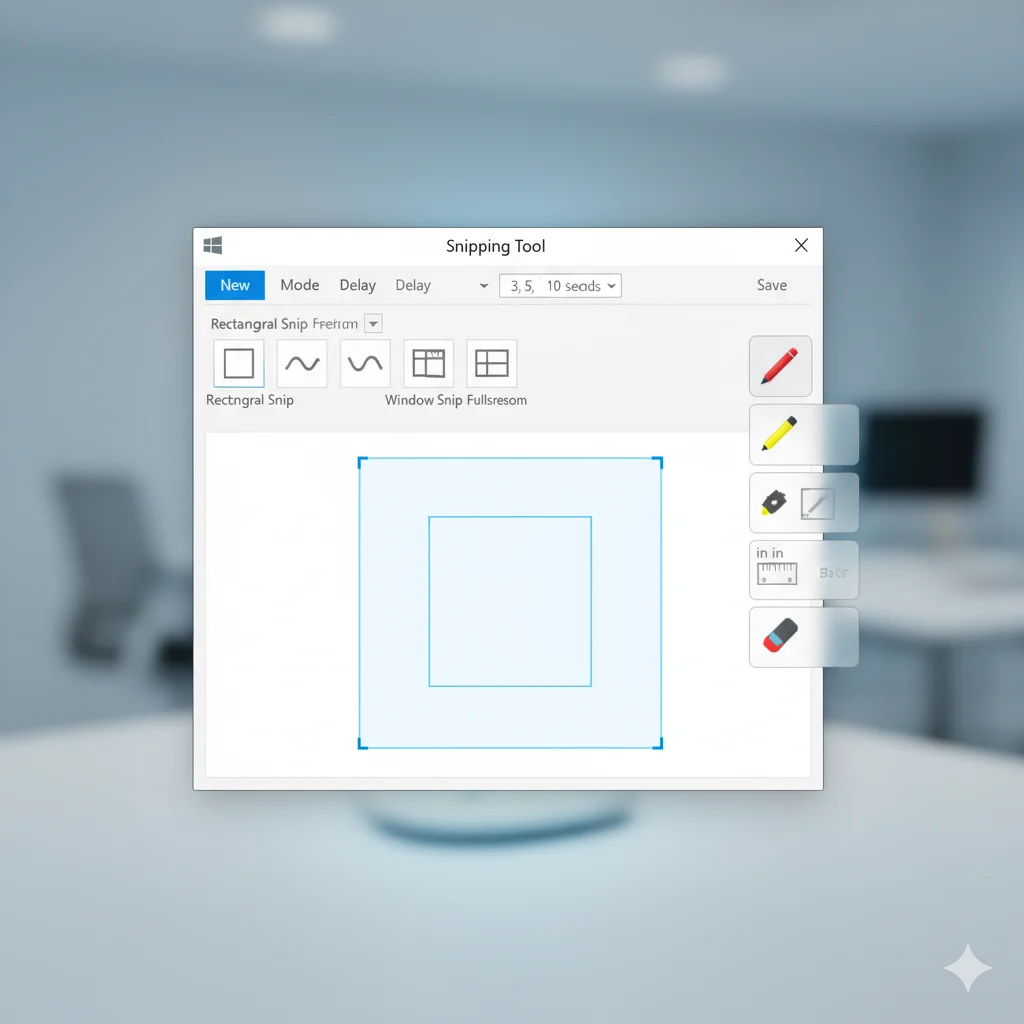
What’s the Difference?
- Windows 10: Had both tools, but Snip & Sketch was the modern replacement
- Windows 11: They’ve merged into one “Snipping Tool” with all features
- Both: Use the same Win + Shift + S shortcut
Step-by-Step Instructions:
- Activate:
- Press Windows Key + Shift + S
- Your screen will dim, and a toolbar appears at top
- Choose Mode:
- Rectangular Snip (Default): Drag to select rectangle
- Freeform Snip: Draw any shape with mouse
- Window Snip: Click any window to capture it
- Fullscreen Snip: Capture all monitors
- Edit & Save:
- Click the notification that appears
- Use pen, highlighter, eraser, ruler, or text tools
- Save (Ctrl + S) as PNG, JPEG, or GIF
- Copy to paste directly into emails/documents
Alt-text: Windows Snipping Tool interface showing rectangular, freeform, window, and full-screen snip options with annotation tools
Advanced Feature – Delay Timer:
- Open Snipping Tool from Start Menu
- Click “Delay” dropdown
- Choose 3, 5, or 10 seconds
- Perfect for capturing dropdown menus or tooltips
Method 2: Print Screen Key & Variations
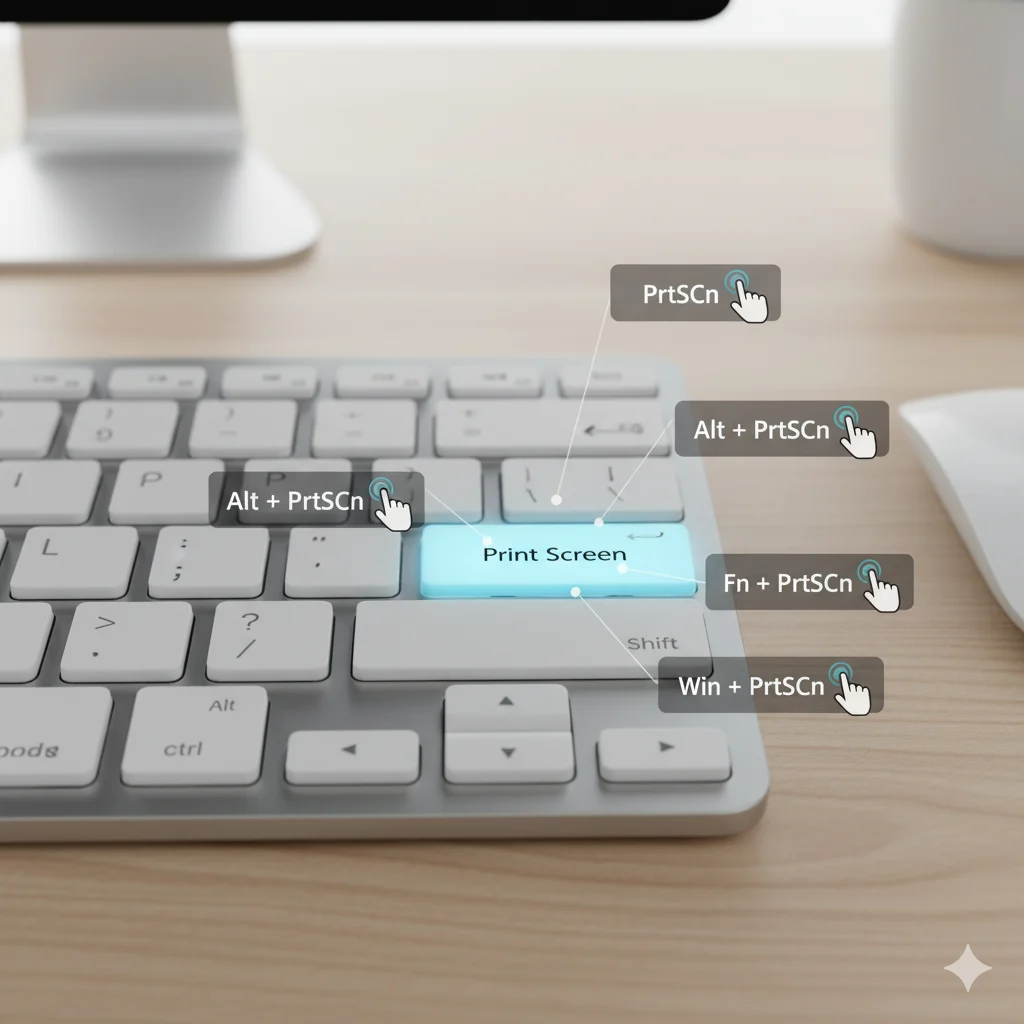
The Four Print Screen Methods:
1. Basic Print Screen (PrtScn)
- Instructions: Press PrtScn key
- Result: Copies entire screen to clipboard
- Next Step: Paste (Ctrl + V) into Paint, Word, or email
2. Alt + Print Screen
- Instructions: Press Alt + PrtScn
- Result: Copies only active window to clipboard
- Perfect For: Capturing dialog boxes or specific programs
3. Windows + Print Screen
- Instructions: Press Windows + PrtScn
- Result: Saves full screen as PNG file instantly
- Location:
Pictures > Screenshotsfolder - Confirmation: Screen dims briefly
4. Fn + Print Screen (Laptops)
- Instructions: Press Fn + PrtScn (sometimes Fn + Windows + PrtScn)
- Why: Many laptops require Function key for Print Screen to work
Alt-text: Computer keyboard with Print Screen, Alt, Windows, and Function keys highlighted for screenshot shortcuts
Method 3: Game Bar – Beyond Just Games

Setup Instructions:
- Enable Game Bar:
- Press Windows Key + I for Settings
- Go to Gaming > Game Bar
- Toggle “Record game clips…” to ON
- Take Screenshot:
- Press Windows Key + G for overlay
- Click camera icon OR press Windows Key + Alt + PrtScn
- Look for “Screenshot saved” notification
- Find Your Files:
- Default location:
Videos > Captures - Change location in Settings > Gaming > Captures
- Default location:
Best For: Games, video players, and applications that show black screens with other methods.
Method 4: Browser Extensions for Web Content
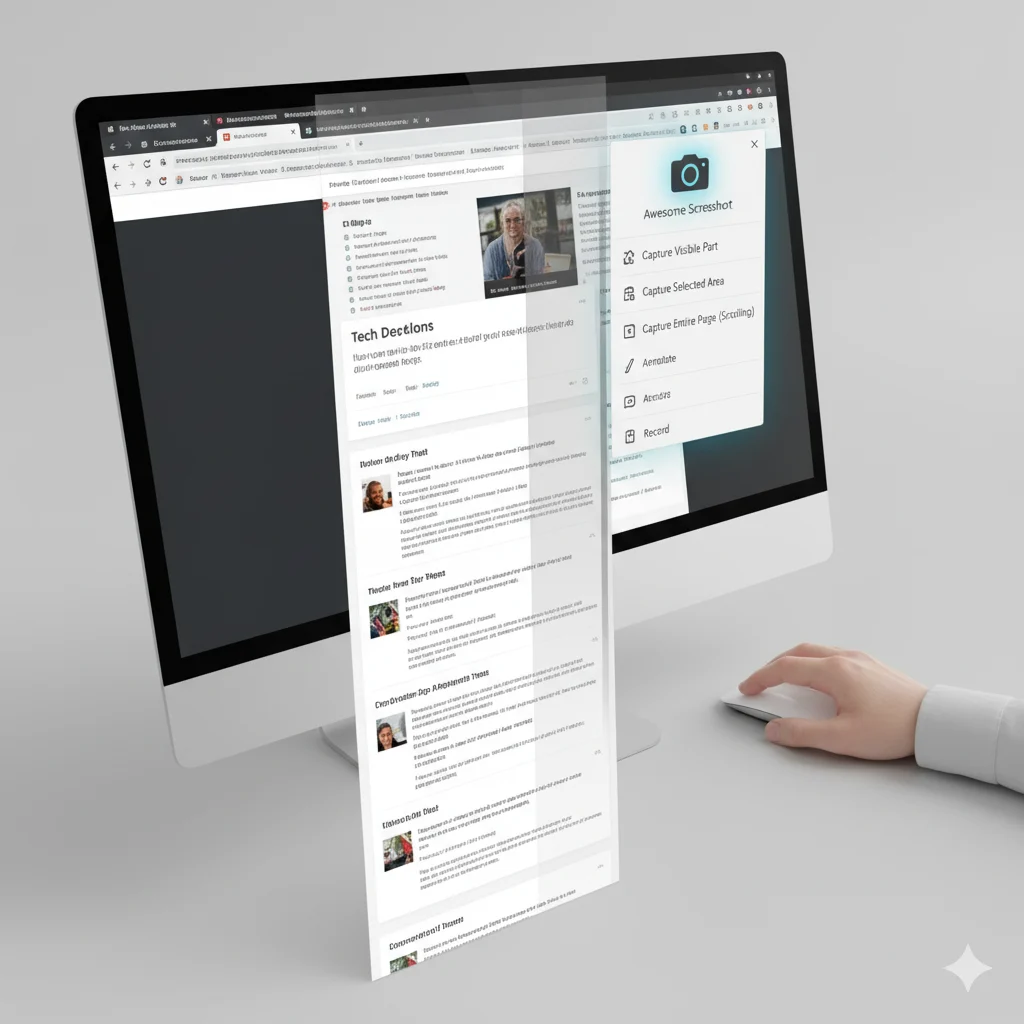
Awesome Screenshot Instructions:
- Install from Chrome Web Store or Microsoft Edge Add-ons
- Click extension icon in toolbar
- Choose capture type:
- Visible Part: Current viewport
- Selected Area: Drag to select
- Entire Page: Captures full scrolling webpage
- Delayed Capture: For hover menus (2-5 second delay)
- Edit & Annotate:
- Blur sensitive information
- Add arrows, text, shapes
- Crop and resize
- Save locally or upload to cloud
Alternative: Nimbus Screenshot offers similar features plus screen recording.
Method 5: Third-Party Power Tools
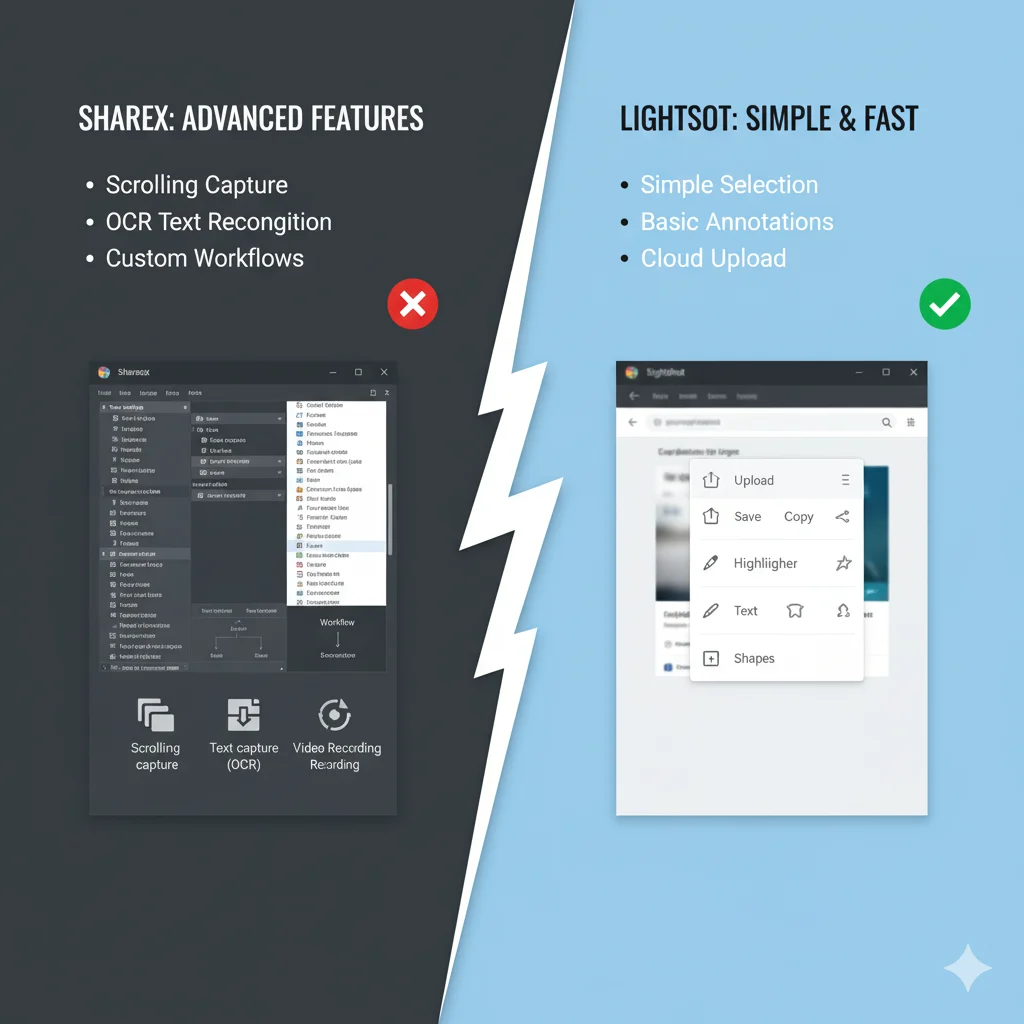
ShareX (Free & Powerful):
- Instructions: Download from
- Features: Scrolling captures, screen recording, OCR, automatic uploading
- Best For: Users who take screenshots frequently
Lightshot (Fast & Simple):
- Instructions: Install from
- Features: Quick editing, cloud uploads, simple interface
- Best For: Casual users who want speed
Troubleshooting: Fix Common Screenshot Problems
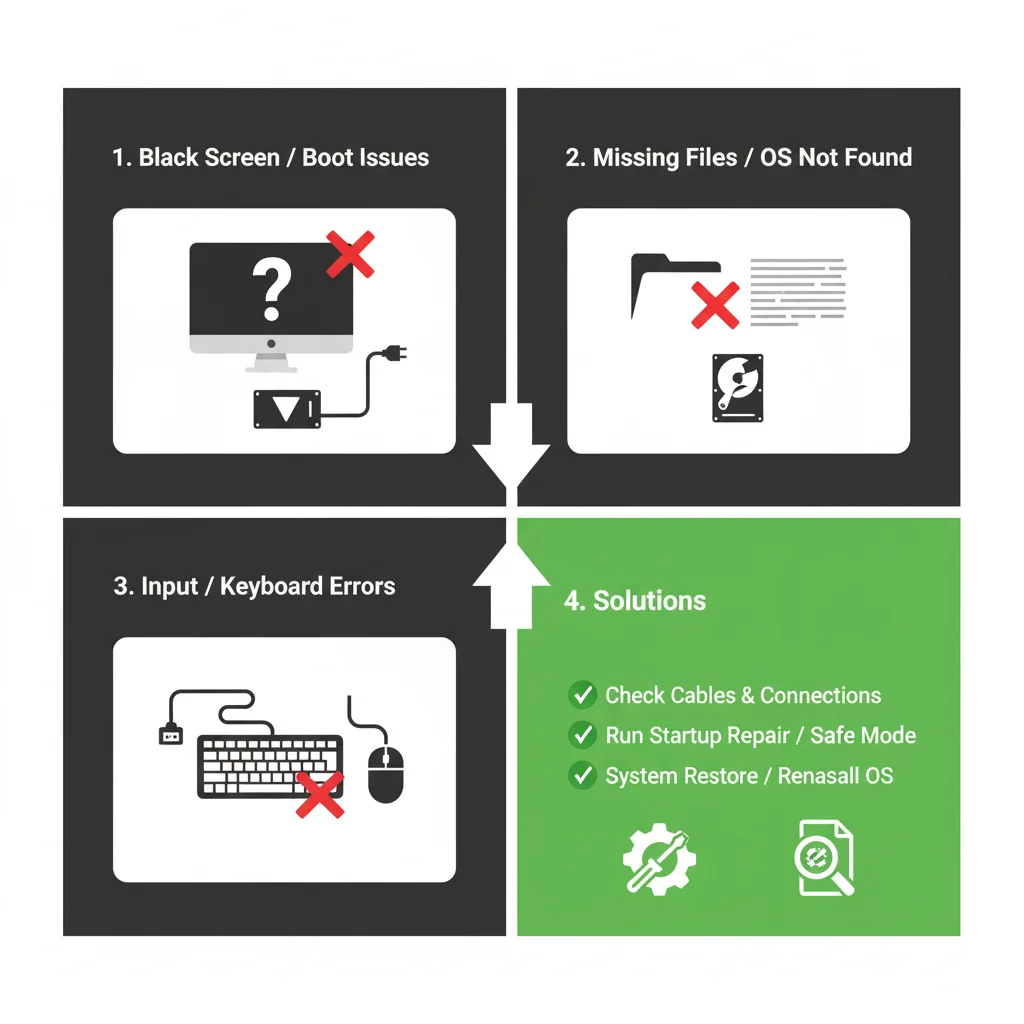
Problem: Screenshot Shows Black Screen
Causes & Solutions:
- Protected Content: Use Game Bar (Win + G) instead of Print Screen
- Full-Screen Application: Try Alt + Tab first, then capture
- Graphics Driver Issue: Update your graphics drivers
- DRM Protection: Some streaming services block screenshots entirely
Problem: Print Screen Key Does Nothing
Solutions to Try:
- Fn Key: Press Fn + PrtScn (common on laptops)
- OneDrive Interference: OneDrive may have hijacked the key
- Keyboard Settings: Check Ease of Access keyboard settings
- External Keyboard: Test with different keyboard
Problem: Can’t Find Saved Screenshots
Search These Locations:
C:\Users\[YourName]\Pictures\Screenshots(Win + PrtScn)C:\Users\[YourName]\Videos\Captures(Game Bar)C:\Users\[YourName]\OneDrive\Pictures\Screenshots(OneDrive)
Quick Search: Press Windows Key + E to open File Explorer and search “screenshot”
Problem: OneDrive Saves Screenshots Automatically
To Disable:
- Right-click OneDrive icon in system tray
- Go to Settings > Backup > Automatically save screenshots I capture to OneDrive
- Uncheck this option
- Click OK
Advanced Tips & Tricks

Enable Clipboard History:
- Press Windows Key + V
- Click “Turn on”
- Access multiple recent screenshots and clips
Take Screenshots Without Keyboard:
- Open Snipping Tool from Start Menu
- Use mouse to select capture mode
- On Tablets: Press Power + Volume Down simultaneously
Change Default Save Location:
- Right-click Screenshots folder
- Select Properties > Location
- Choose new folder and click Apply
Frequently Asked Questions (FAQ)
Q: Why did my Snipping Tool disappear?
A: In Windows 11, it replaced Snip & Sketch. If missing, search Microsoft Store for “Snipping Tool” or run sfc /scannow in Command Prompt as admin.
Q: Can I take a scrolling screenshot natively in Windows?
A: No, Windows doesn’t have built-in scrolling capture. Use browser extensions for webpages or ShareX for applications.
Q: Why are my screenshots blurry?
A: This happens when pasting into resolution-dependent apps. Always save as PNG directly from Snipping Tool for best quality.
Q: How do I screenshot on a Surface or Windows tablet?
A: Press Power + Volume Down buttons simultaneously, just like a smartphone.
Free Download: Windows Screenshot Shortcut Cheat Sheet
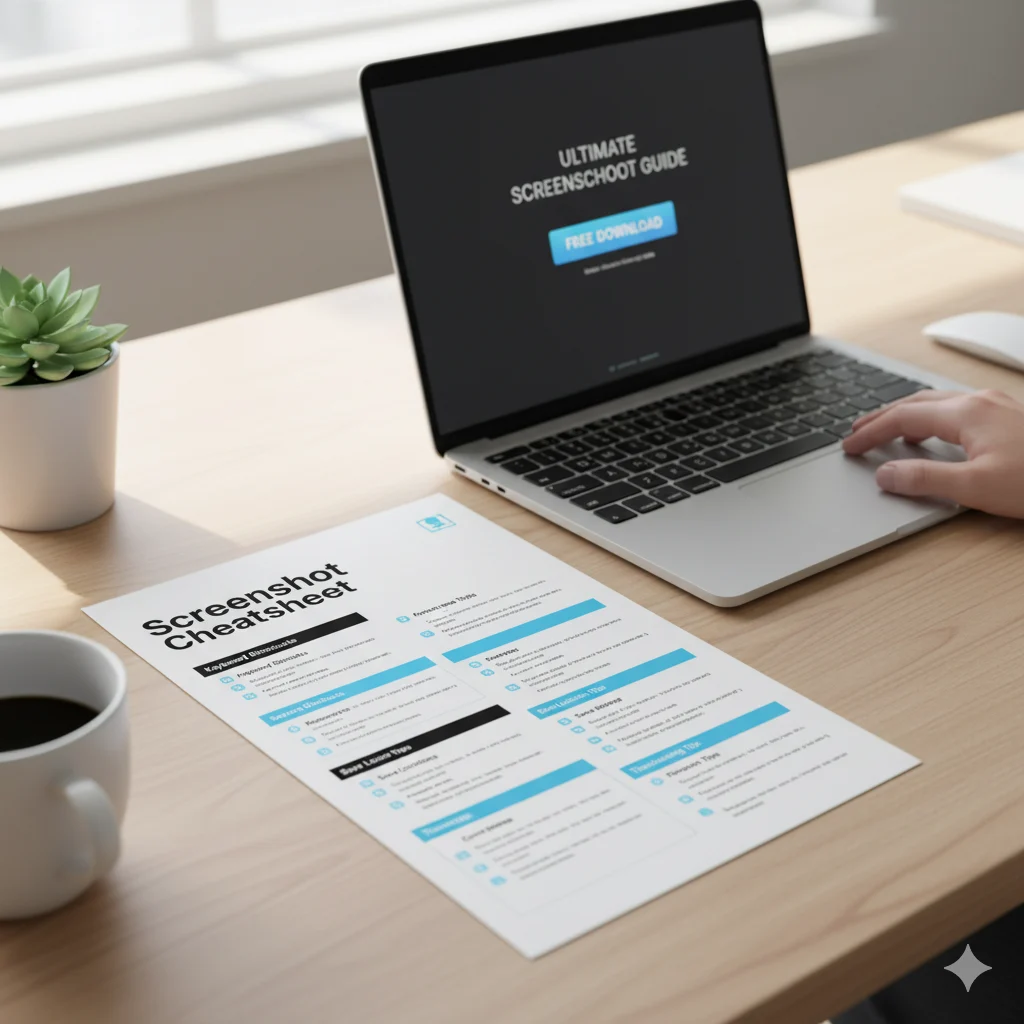
Download our printable PDF including:
- All keyboard shortcuts
- File save locations
- Troubleshooting flowchart
- Recommended settings
[Download Your Free Screenshot Cheat Sheet]
Conclusion: Which Method Wins?
After testing all methods, here are our recommendations:
- For Most People: Windows + Shift + S (Snipping Tool)
- For Gamers: Game Bar (Windows + G)
- For Quick Full-Screen: Windows + PrtScn
- For Web Content: Browser Extensions
- For Power Users: ShareX