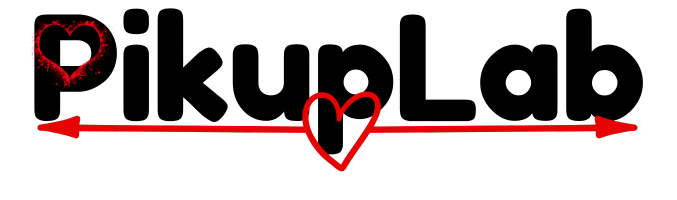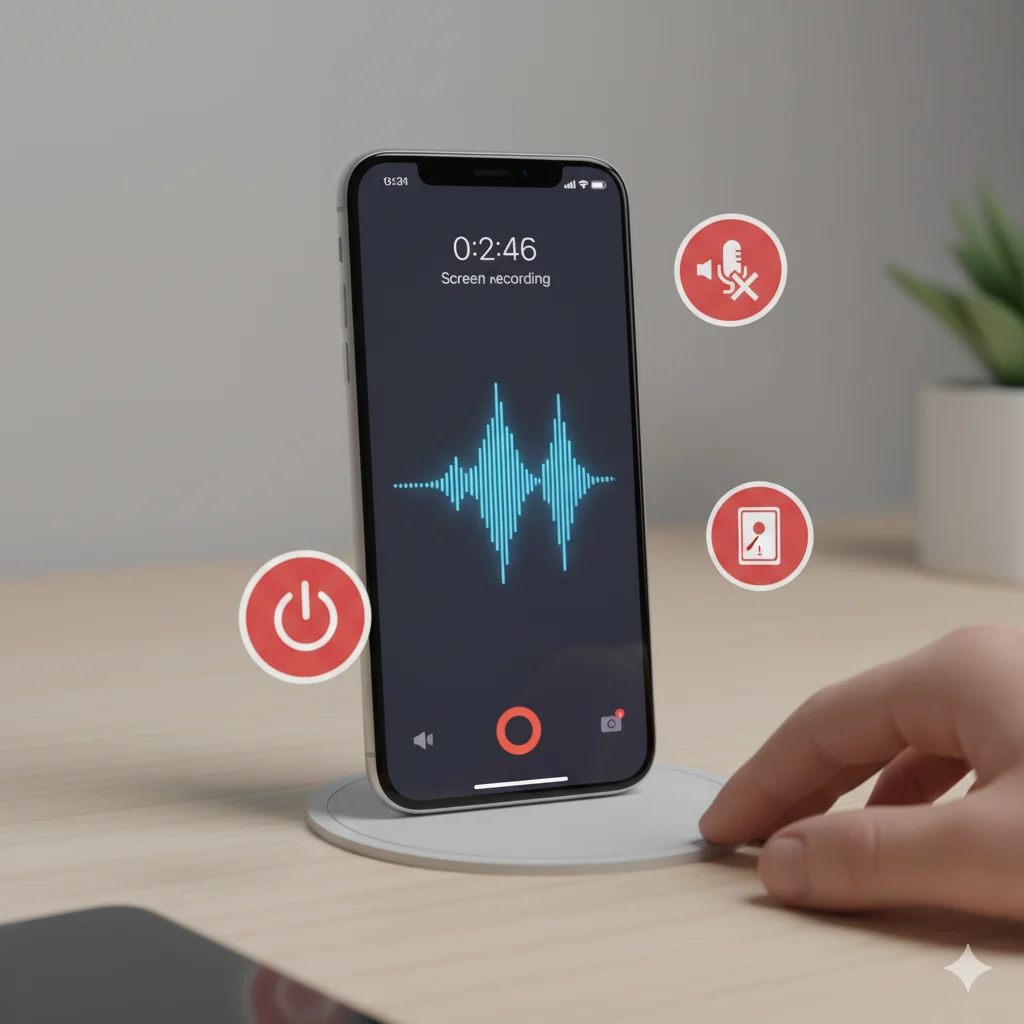EMERGENCY QUICK FIXES – Tap to Jump:
- 🔇 NO SOUND? – Immediate audio solution
- 🛜 GREYED OUT BUTTON? – Fix disabled recording
- 📹 MISSING BUTTON? – Add to Control Center
- 💾 STORAGE FULL? – Shrink file sizes
That moment when you need to record an important video call or create a tutorial, but your iPhone’s screen record button is missing, greyed out, or produces silent videos – it’s incredibly frustrating. Most guides show the basic steps but miss the solutions to these real-world problems.
This guide is different. We’ve tested every solution for the most common iPhone screen recording failures and will show you exactly how to fix them while achieving professional results.
Before You Begin: The 2-Minute Setup That Actually Works
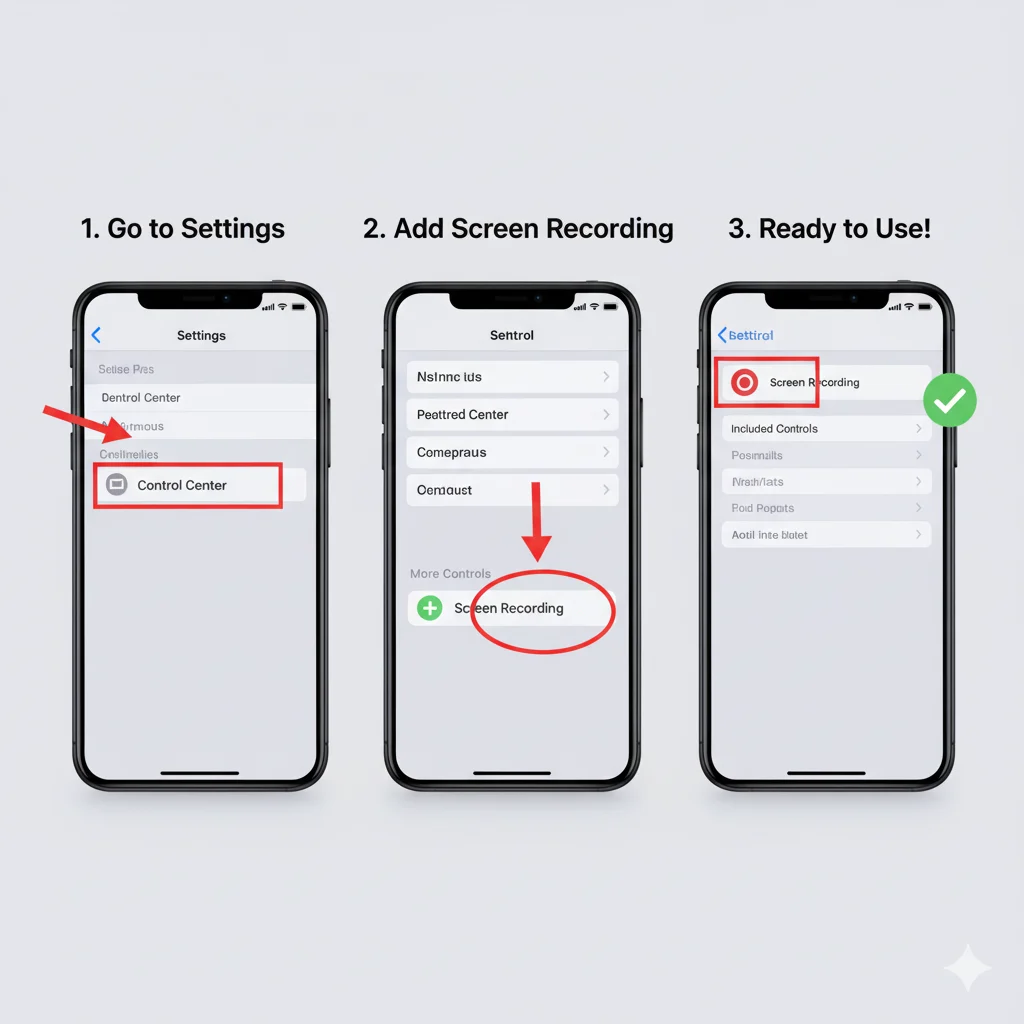
Step-by-Step Setup Instructions:
- Open Settings → Control Center
- Scroll to “More Controls”
- Tap green + next to Screen Recording
- Verify: Swipe down from top-right – you should see the record button (circle within circle)
Alt-text: Step-by-step iPhone Settings screens showing how to add Screen Recording to Control Center with highlighted buttons
Troubleshooting Setup: If you don’t see the option, update your iOS (Settings → General → Software Update) or restart your device.
Method 1: Basic Screen Recording (No Voice)
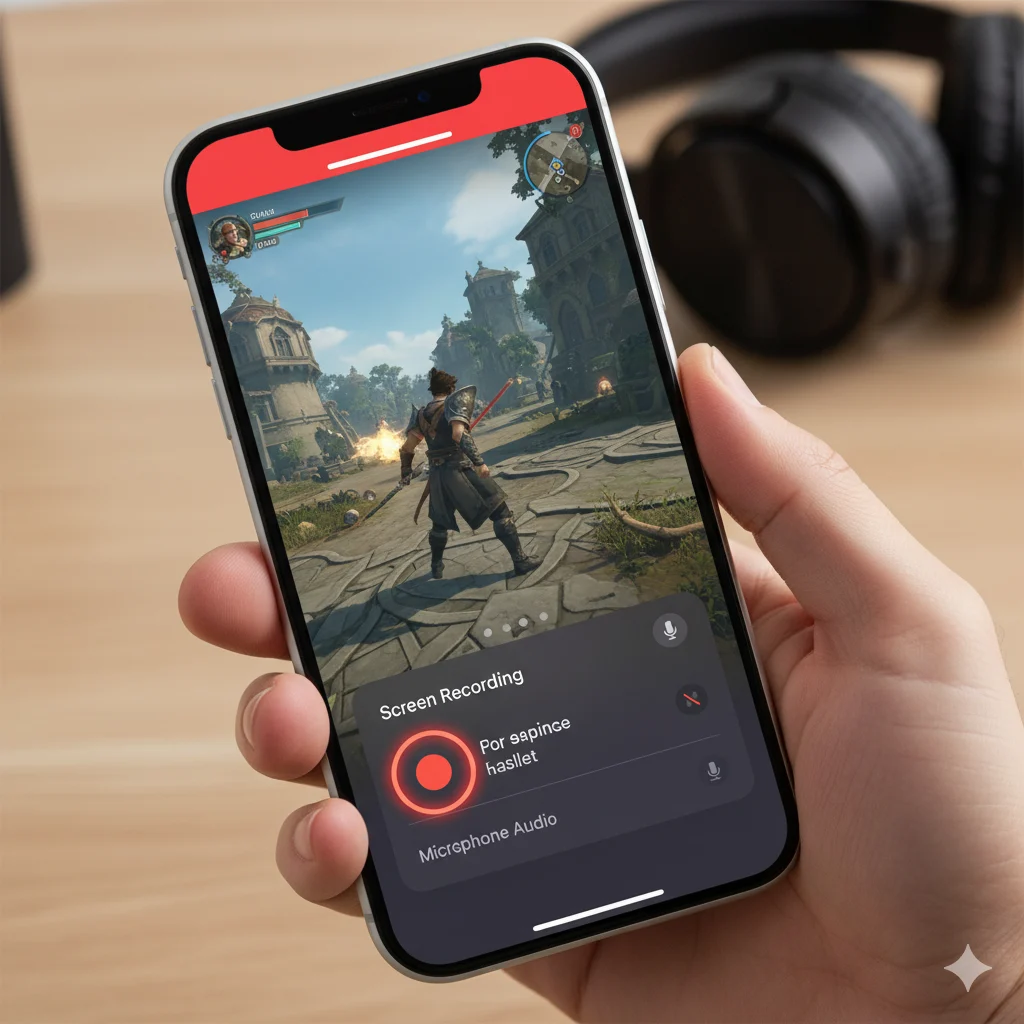
Perfect for: Gameplay, app demos, or any content needing only system audio.
Step-by-Step Instructions:
- Swipe down from top-right to open Control Center
- Tap the screen record button (don’t long-press)
- Wait for 3-second countdown
- Recording indicator (red bar) appears at top
- Stop recording: Tap red bar → “Stop” OR reopen Control Center → tap red button
File Location: Automatically saves to Photos → Albums → Videos
Method 2: Screen Recording with Voice Narration

Essential for: Tutorials, explanations, calls, and adding commentary.
Step-by-Step Instructions:
- Open Control Center (swipe down from top-right)
- Long-press the screen record button
- Tap microphone icon until it shows red “Microphone On”
- Tap “Start Recording”
- Stop using either method above
Pro Tip: For crystal-clear audio, use AirPods or an external microphone to reduce background noise.
Method 3: Siri Voice Control Method
When to use: Hands-free situations or quick start needs.
Instructions:
- Say “Hey Siri, start screen recording”
- Say “Hey Siri, stop screen recording” when done
Note: Siri uses your last microphone setting. Double-check if you need voice recording.
Advanced Recording Scenarios
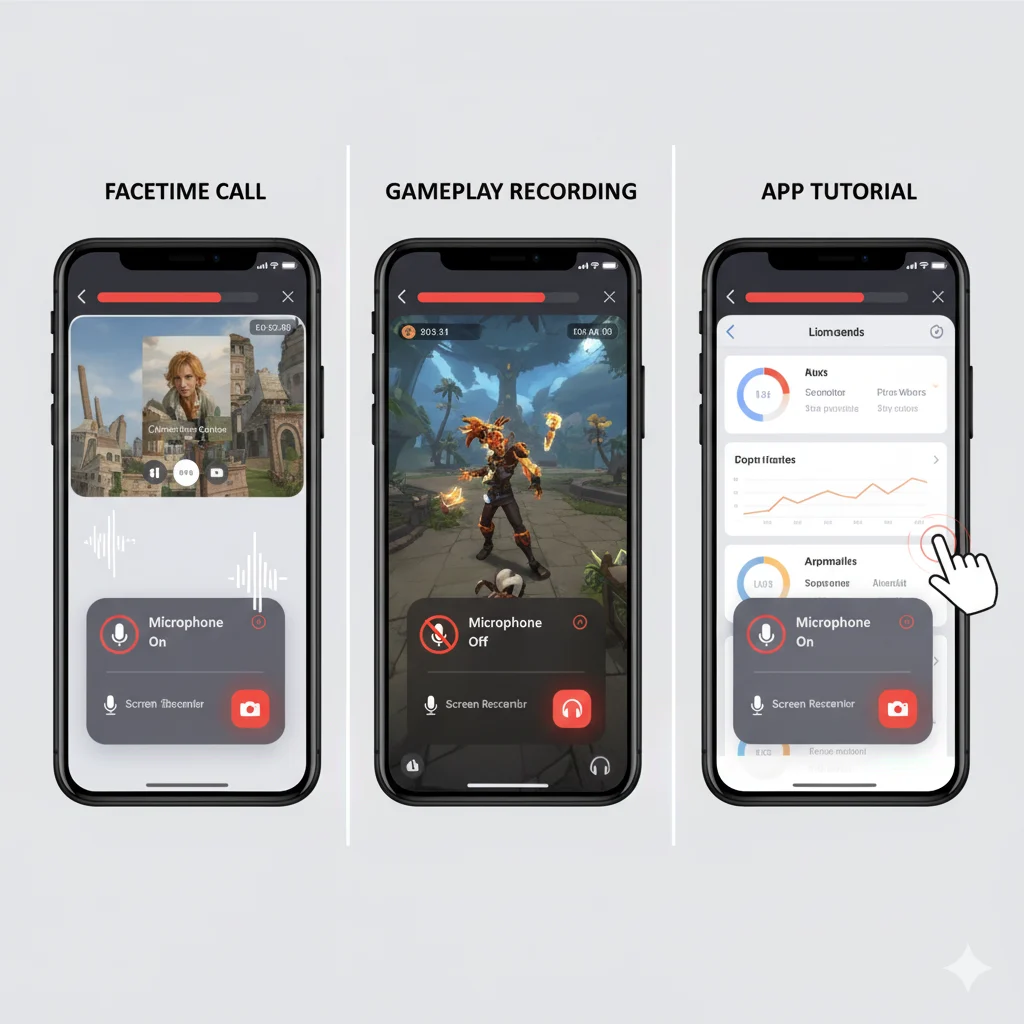
Recording FaceTime Calls Ethically
Legal Note: Always inform participants they’re being recorded.
Best Practice Steps:
- Verbally announce recording is starting
- Start recording with microphone enabled
- Place phone on stable surface
- Ensure good lighting and audio quality
Recording Gameplay & Apps
Optimization Settings:
- Enable Do Not Disturb to block notifications
- Close background apps for better performance
- Ensure 50%+ battery or connect to power
- Check available storage (1 minute ≈ 150MB)
Troubleshooting: Fix Common iPhone Screen Recording Problems
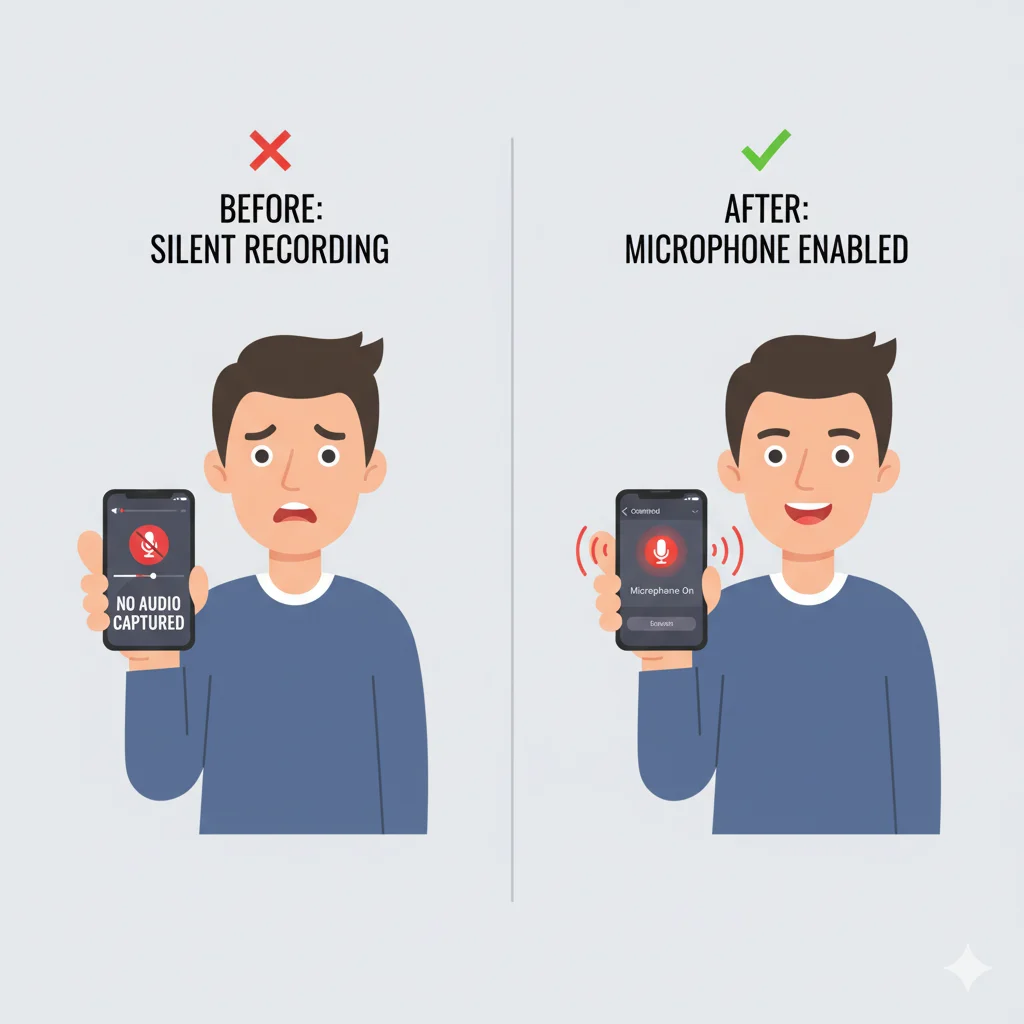
Problem: Screen Recording Has No Sound <a id=”fix-no-sound”></a>
Complete Audio Solution Checklist:
✅ Quick Fix: Long-press record button → Enable microphone (should show red)
✅ Check Silent Mode: Ensure the physical mute switch isn’t enabled
✅ App Audio: Increase volume IN THE APP you’re recording
✅ Bluetooth: Disconnect Bluetooth devices that might hijack audio
✅ Hard Reset: Restart your iPhone if above fails
Why This Happens: The microphone is disabled by default for privacy. You must manually enable it each time or your recordings will be silent.
Problem: Screen Record Button Greyed Out <a id=”fix-greyed-button”></a>
When the button is visible but unusable:
Solutions to Try Immediately:
- Close All Apps → Restart iPhone
- Check Guided Access: Settings → Accessibility → Guided Access → Ensure it’s OFF
- MDM Profiles: Corporate phones may have restrictions (contact IT)
- App Restrictions: Some apps (banking, streaming) block recording
Alt-text: Troubleshooting flowchart for greyed out screen record button showing solutions like disabling Guided Access and restarting device
Problem: Recording Stops Unexpectedly
Prevention Guide:
- Storage Check: Ensure 1GB+ free space (Settings → General → iPhone Storage)
- Overheating: Avoid recording while charging in hot environments
- Background Apps: Close all other apps before long recordings
- Time Limits: No built-in limit, but monitor device temperature
Advanced Tips for Content Creators

Reduce File Size Without Losing Quality <a id=”reduce-file-size”></a>
Smart Compression Settings:
- Record in shorter segments (under 5 minutes each)
- Use iMovie to export at 720p instead of 1080p
- Third-party apps like DU Recorder offer built-in compression
- Cloud Storage: Auto-upload to Google Photos then delete local files
Professional Editing Workflow
Free Tools That Work:
- iMovie: Trim, split, and add titles (pre-installed on most iPhones)
- CapCut: Advanced effects and trending audio (free)
- Photos App: Basic trim function built-in
iPhone Model & iOS Specific Guide
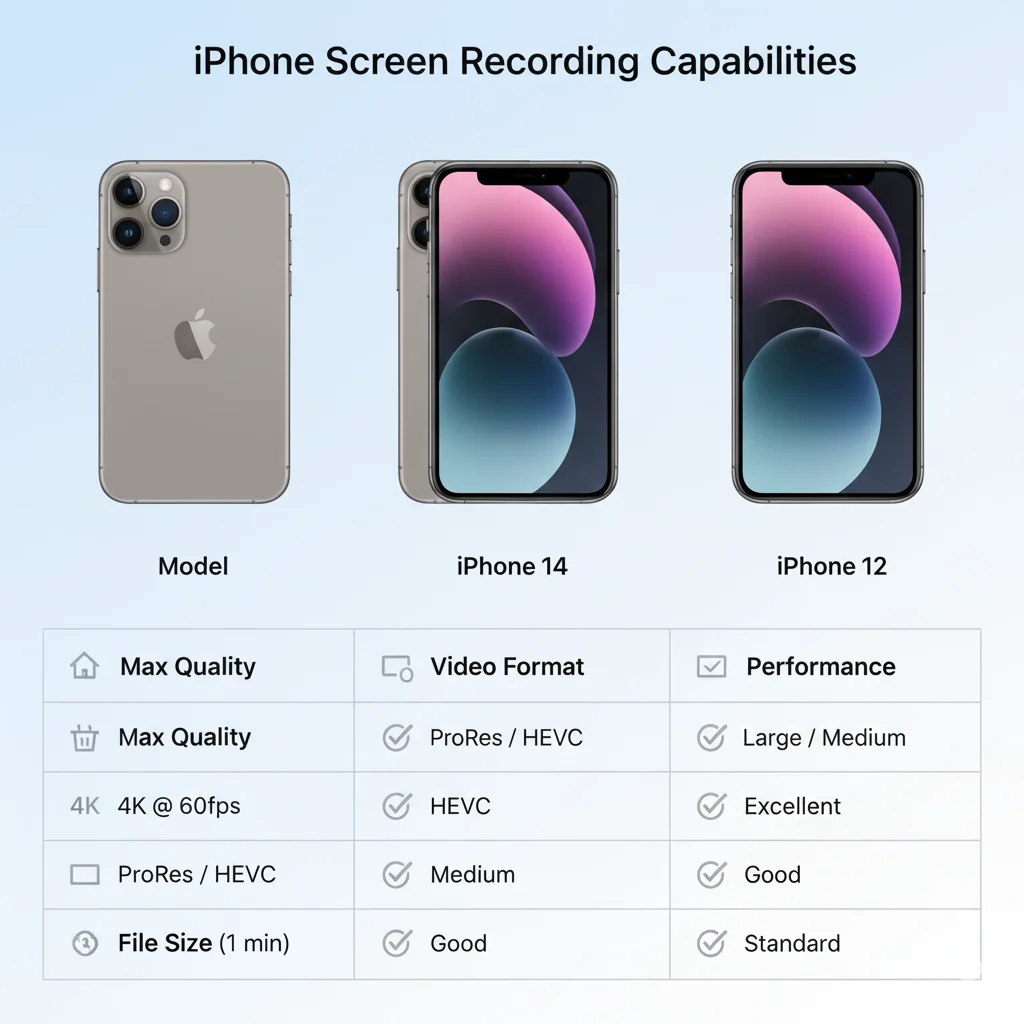
| Device | Special Considerations |
|---|---|
| iPhone 15 Pro | Best quality, large file sizes |
| iPhone 14/13 | Excellent performance, reliable recording |
| iPhone 12 & Older | May overheat on long recordings |
| iOS 17 | Most stable, best audio sync |
| iOS 16 | Update recommended for bug fixes |
Free Download: iPhone Screen Recording Toolkit
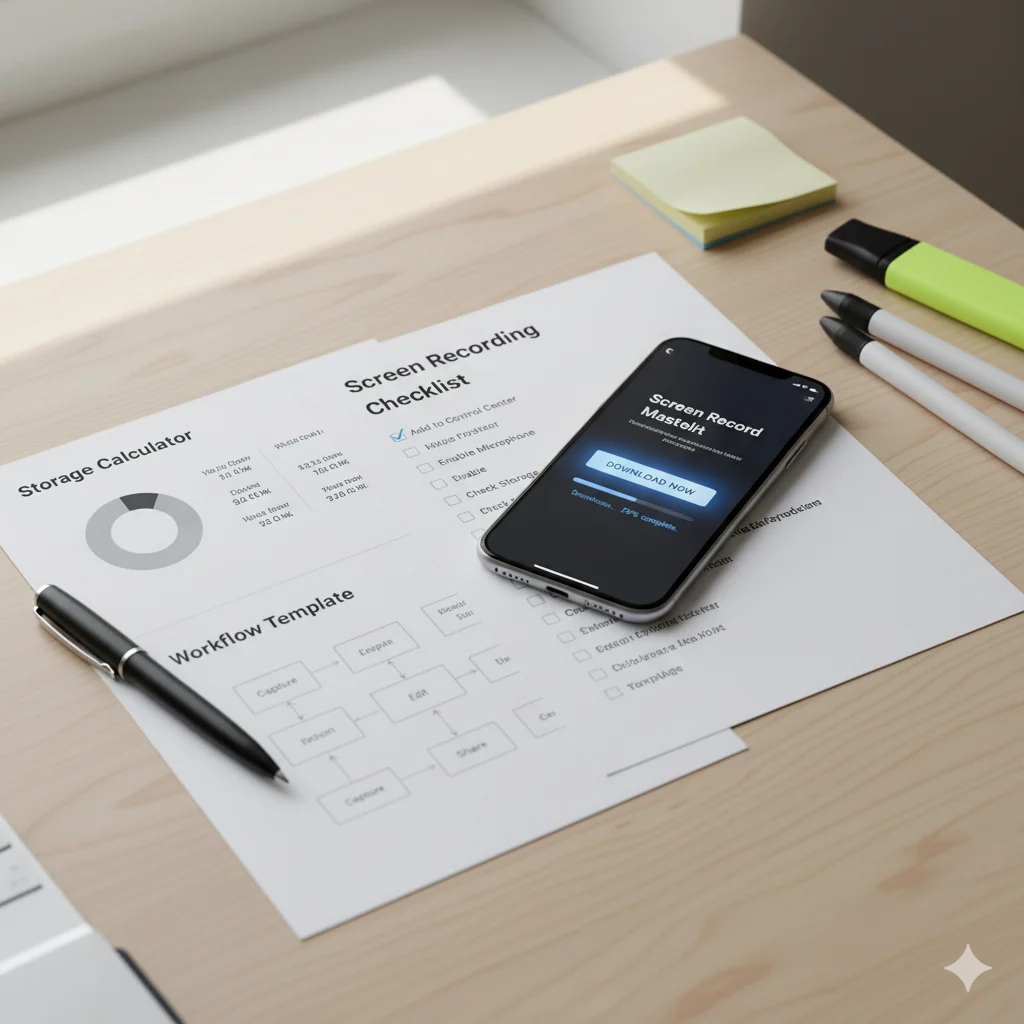
Professional Resources Included:
- Emergency Troubleshooting Checklist
- File Size Calculator & Storage Planner
- Legal Recording Guidelines by State/Country
- Content Creator Workflow Template
[Download Free Screen Recording Toolkit]
Frequently Asked Questions (FAQ)
Q: Can I record Netflix or Disney+ on iPhone?
A: No. Streaming services use DRM protection that blocks recording, resulting in black screen.
Q: How do I record without the red status bar?
A: Not possible with built-in tools. The red bar is a privacy feature. Third-party apps may offer this but use caution.
Q: Why does my screen recording look blurry?
A: This usually happens when recording zoomed-out content. Ensure you’re recording at 100% zoom level for maximum quality.
Q: Can I record phone calls on iPhone?
A: Technically yes via screen recording + speakerphone, but check local laws as many regions require all-party consent.
Q: How long can I continuously screen record?
A: Until storage fills or device overheats. 64GB iPhone ≈ 4-6 hours; 128GB+ ≈ 10-12 hours.
Conclusion: From Broken to Professional Recording
Your Action Plan for Success:
- Today: Complete setup and test both audio/video recording
- This Week: Practice with different apps and scenarios
- Ongoing: Use compression techniques to manage storage